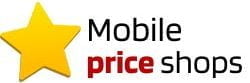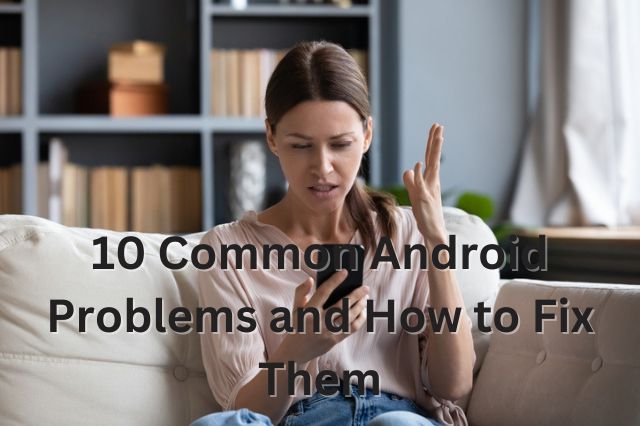Android smartphones are powerful devices that offer a range of features and functionalities. However, like any technology, they are not immune to problems. This article will explore ten common issues faced by Android users and provide practical solutions to fix them.
1. Battery Draining Quickly
Problem: Battery life is a common concern for many Android users. Apps running in the background, screen brightness, and system updates can significantly drain the battery.
Solution:
- Adjust Screen Brightness: Lower your screen brightness or use adaptive brightness settings.
- Battery Saver Mode: Activate battery saver mode to extend battery life.
- App Management: Uninstall or disable unused apps and check for battery-hungry apps in the battery usage section.
- Update Software: Ensure your Android OS and apps are up-to-date, as updates often include battery optimizations.
- Background Activity: Restrict background activity for apps that don’t need to run continuously.
2. Slow Performance
Problem: Over time, Android devices may become sluggish due to accumulated cache, outdated software, or insufficient storage.
Solution:
- Clear Cache: Regularly clear the cache of apps from settings.
- Free Up Storage: Delete unnecessary files, photos, and apps. Consider using cloud storage for backups.
- Software Update: Keep your device’s software updated to benefit from performance improvements.
- Factory Reset: As a last resort, perform a factory reset to restore your device to its original state.
3. App Crashes
Problem: Apps crashing or freezing is a common issue that can disrupt your user experience.
Solution:
- Update Apps: Ensure all apps are updated to the latest version from the Google Play Store.
- Clear App Cache and Data: Go to settings > apps > select the problematic app > clear cache and data.
- Reinstall Apps: Uninstall and reinstall the app if the problem persists.
- Check Storage: Ensure your device has enough storage space, as low storage can cause apps to crash.
4. Wi-Fi Connectivity Issues
Problem: Intermittent or no Wi-Fi connection can be frustrating, especially when you need to stay connected.
Solution:
- Toggle Wi-Fi: Turn off Wi-Fi and then turn it back on.
- Forget and Reconnect: Forget the Wi-Fi network and reconnect by entering the password again.
- Restart Devices: Restart both your Android device and the Wi-Fi router.
- Network Settings Reset: Reset network settings from settings > system > reset > reset Wi-Fi, mobile & Bluetooth.
5. Overheating
Problem: Overheating can occur due to prolonged use, intensive apps, or environmental factors.
Solution:
- Avoid Direct Sunlight: Keep your device out of direct sunlight and hot environments.
- Close Unused Apps: Close apps running in the background.
- Remove Case: Remove the phone case if the device is getting too hot.
- Software Update: Ensure your device is updated to avoid bugs causing overheating.
- Battery Health: If overheating persists, get your battery checked as it might be the root cause.
6. Lagging Keyboard
Problem: A slow or lagging keyboard can hinder typing efficiency.
Solution:
- Clear Keyboard Cache: Go to settings > apps > your keyboard app > clear cache.
- Update Keyboard App: Ensure your keyboard app is updated.
- Use Another Keyboard: Try installing and using a different keyboard app from the Google Play Store.
- Restart Device: Sometimes, a simple restart can resolve the lag.
7. Camera Issues
Problem: The camera app crashing or not working properly can prevent you from capturing important moments.
Solution:
- Restart Camera App: Close and reopen the camera app.
- Clear Camera Cache: Go to settings > apps > camera > clear cache.
- Software Update: Update your device and camera app to the latest versions.
- Safe Mode: Boot your device in safe mode to check if any third-party app is causing the issue.
- Reset Camera Settings: Restore camera settings to default from the camera app settings.
8. Bluetooth Connection Problems
Problem: Issues with connecting to Bluetooth devices can disrupt the use of accessories like headphones and speakers.
Solution:
- Toggle Bluetooth: Turn off and on the Bluetooth.
- Forget Devices: Forget and re-pair the Bluetooth devices.
- Restart Devices: Restart both your Android device and the Bluetooth accessory.
- Update Software: Ensure your device and Bluetooth accessory have the latest firmware updates.
- Reset Network Settings: Reset network settings if problems persist.
9. Storage Space Running Out
Problem: Running out of storage space can prevent new downloads and updates.
Solution:
- Delete Unnecessary Files: Remove unused apps, files, and media.
- Use Cloud Storage: Utilize cloud storage solutions like Google Drive or Dropbox for backups.
- Clear App Cache: Clear cache and data for apps regularly.
- Move to SD Card: If your device supports it, move apps and files to an SD card.
- Factory Reset: As a last resort, reset the factory to free up space.
10. App Not Downloading from Play Store
Problem: Issues with downloading or updating apps from the Google Play Store can be inconvenient.
Solution:
- Check Internet Connection: Ensure you have a stable internet connection.
- Clear Play Store Cache: Go to settings > apps > Google Play Store > clear cache.
- Update Play Store: Make sure the Google Play Store is updated.
- Google Account Sync: Remove and re-add your Google account.
- Check Storage Space: Ensure your device has enough storage for new downloads.
Conclusion
Android devices, while versatile and powerful, are not without their problems. The above solutions can help you troubleshoot and fix Common Android Problems, ensuring your device runs smoothly. Regular maintenance, such as clearing cache, updating software, and managing storage, can prevent many problems. If issues persist, seeking professional assistance or contacting customer support may be necessary. By understanding and addressing these common problems, you can enhance your Android experience and enjoy the full potential of your device.