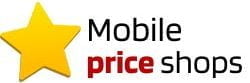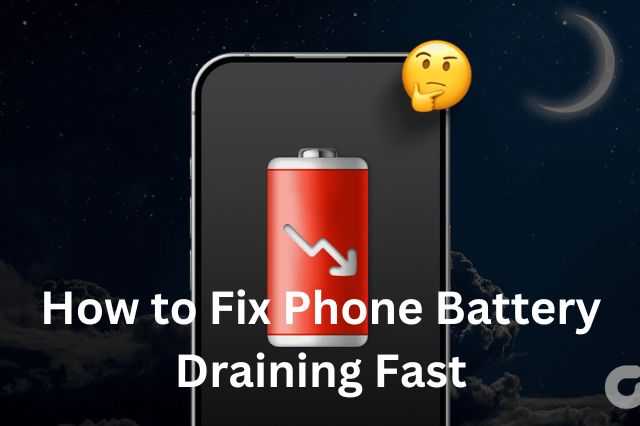In today’s digital age, smartphones have become an indispensable part of our lives. They keep us connected, informed, and entertained. However, one common issue that frustrates many users is the rapid drainage of their phone’s battery. If you find yourself constantly tethered to a charger, this guide is for you. Here, we will explore the reasons behind fast battery Draining and provide practical solutions to extend your phone’s battery life.
Understanding the Causes of Battery Drain
Before diving into the solutions, it’s essential to understand the factors contributing to battery drain. Several elements can cause your phone’s battery to deplete quickly:
- Background Apps and Processes: Many apps continue to run in the background, consuming power even when not in use.
- Screen Brightness: A bright screen consumes more power.
- Location Services: GPS and location services can be power-hungry.
- Push Notifications: Constant notifications from various apps can drain the battery.
- Old Battery: Over time, batteries lose their ability to hold a charge.
- Software Issues: Bugs and glitches in the operating system can affect battery life.
- Network Connectivity: Poor signal strength causes the phone to work harder to maintain a connection.
- Battery-Hungry Apps: Some apps are known to consume more power than others.
Solutions to Fix Battery Drain
1. Monitor and Manage Apps
Check Battery Usage
Most smartphones provide a way to check which apps are consuming the most battery. On Android, go to Settings > Battery; on iOS, go to Settings > Battery. This will give you a breakdown of battery usage by each app.
Close Background Apps
Close apps running in the background. On Android, use the recent Apps button and swipe away the apps. On iOS, double-click the home button (or swipe up from the bottom of the screen on newer models) and swipe away the apps.
Uninstall Unnecessary Apps
Remove apps that you don’t use regularly. These apps might be running background processes that drain your battery.
2. Adjust Screen Settings
Lower Screen Brightness
Reduce the screen brightness to a comfortable level. On most phones, this can be done by pulling down the notification shade and adjusting the brightness slider.
Use Adaptive Brightness
Enable adaptive or auto-brightness, which adjusts the screen brightness based on the ambient light conditions. This helps save battery by not keeping the screen excessively bright when not needed.
Reduce Screen Timeout
Set a shorter screen timeout duration. This ensures that your screen turns off quickly when not in use. On Android, go to Settings > Display > Screen timeout. On iOS, go to Settings > Display & Brightness > Auto-Lock.
3. Optimize Location Services
Turn Off Location Services When Not Needed
Location services can drain your battery significantly. Turn them off when not needed. On Android, go to Settings > Location. On iOS, go to Settings > Privacy > Location Services.
Use Battery-Saving Mode for Location
Switch to battery-saving mode for location services. On Android, go to Settings > Location > Mode and select Battery saving. On iOS, you can set individual app permissions to While Using the App instead of Always.
4. Manage Connectivity
Turn Off Wi-Fi, Bluetooth, and Mobile Data When Not Needed
Turn off Wi-Fi, Bluetooth, and mobile data when not in use. These connectivity options consume battery even when not actively used.
Use Airplane Mode in Poor Signal Areas
If you’re in an area with poor signal strength, your phone will work harder to maintain a connection, draining the battery faster. Enable airplane mode to save battery. This will disable all wireless communications, but you can manually enable Wi-Fi if needed.
5. Configure Notifications
Limit Push Notifications
Disable unnecessary push notifications. On Android, go to Settings > Apps & notifications > Notifications. On iOS, go to Settings > Notifications and configure app notifications accordingly.
6. Update Software
Keep Your Phone Updated
Ensure your phone’s operating system and apps are up to date. Developers often release updates that optimize battery performance and fix bugs. On Android, go to Settings > System > System update. On iOS, go to Settings > General > Software Update.
7. Use Battery Saver Modes
Enable Battery Saver Mode
Most phones come with a battery-saver mode that limits background processes, reduces screen brightness, and disables some connectivity features to extend battery life. On Android, go to Settings > Battery > Battery Saver. On iOS, go to Settings > Battery > Low Power Mode.
8. Replace the Battery
Check Battery Health
If your phone’s battery is old, it might not hold a charge as well as it used to. On iOS, you can check battery health by going to Settings > Battery > Battery Health. On Android, you might need a third-party app like AccuBattery.
Replace the Battery
If the battery health is significantly degraded, consider replacing it. For phones with removable batteries, this is straightforward. For phones with non-removable batteries, you might need to visit a professional repair service.
9. Optimize Charging Habits
Use Original Chargers
Always use the charger that came with your phone or a certified replacement. Using incompatible chargers can damage the battery over time.
Avoid Overcharging
Disconnect your phone once it’s fully charged. Overcharging can reduce battery lifespan. Some modern phones have features that stop charging when the battery is full, but it’s still good practice to unplug.
Avoid Extreme Temperatures
Exposure to extreme heat or cold can affect battery performance and lifespan. Keep your phone in a temperature-controlled environment as much as possible.
Conclusion
A rapidly draining battery can be a significant inconvenience, but you can extend your phone’s battery life with proper management and maintenance. By monitoring and managing apps, adjusting screen settings, optimizing location services, managing connectivity, configuring notifications, keeping your software updated, using battery-saving modes, replacing an old battery, and optimizing charging habits, you can ensure your phone stays powered throughout the day.
Remember, each phone and user is different, so some trial and error might be necessary to find the best settings and habits that work for you. With these tips, you can enjoy longer battery life and a more reliable smartphone experience.